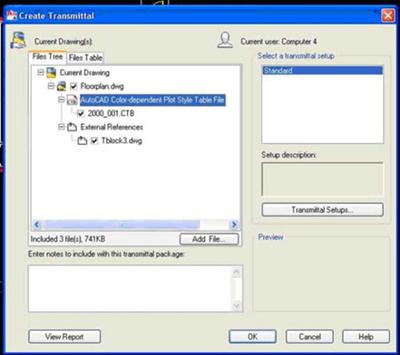Using AutoCAD's Etransmit Command
by Jeff Weber
(Vincennes, Indiana, USA)
AutoCAD's Etransmit command is a great tool for keeping your outgoing files organized. I think we can all agree that outsourcing work is becoming more and more common.
In saying that, we have all become more aware that proper communication and information sharing is more important than ever.
I cannot count the number of times I have been working on a project with a client (that's not “local”) where I had to send them drawings... only to have them call me and say “I’m missing the floor plan”.
Not only is this embarrassing but it also makes you look bad in the eyes or your client.
One way to avoid this situation is to use AutoCAD's ETRANSMIT command.
ETRANSMIT lets you group every item associated with a specific file into a single compressed (ZIP or EXE) file.
For instance, let’s say you have a drawing that has a floor plan, an elevation and a title block all XREF’d into it.
Now you want to send this drawing to your client for review.
Type ETRANSMIT on the command line.
If you have not saved your drawing recently, a warning box will appear telling you that you must save your file first.
Once your drawing is saved, the create transmittal dialogue box will appear.
At this point you will see a typical Windows “tree structure”.
The tree will show you all the files that are attached to this drawing/file.
Xref’s, images and plot styles will all be represented.
You can select the “Add Files” button and select another file to include in this compressed file, i.e. PDF’s, Word documents or additional drawings.
If you are happy with the files that you have attached, you can then select the “Transmittal Setups” button.
A dialogue box appears showing the current setup being used, typically the “Standard” setup.
Click on the “Modify” button and another dialogue box appears.
This is where you tell AutoCAD what kind of file type you want, where you want the file to be placed and what version of AutoCAD to convert the files to.
There are other options here but these are the ones that I use most often.
I always set my file type to ZIP.
I also like being able to specify the version of AutoCAD here too.
That way, if you have a large set to send and you are ahead of your client on upgrades, all you have to do is indicate here what version to save to.
AutoCAD will automatically convert all the files to the version you specified.
Click OK, then Close and OK again.
A dialogue box appears and prompts you to select the location for the ZIP file.
Select your location and click save.
Now all your drawings are in a nice little package and ready to be sent to your client.
You now have the piece of mind of knowing that all the files are included in the project.
Comments for Using AutoCAD's Etransmit Command
|
||
|
||
|
Click here to add your own comments Join in and write your own page! It's easy to do. How? Simply click here to return to AutoCAD Tips. |
Sign up for our FREE CAD Tips and Tricks Newsletter:
"The CAD Times"
Join "The CAD Times" Newsletter Along With 5,000 Subscribers
Recent Articles
-
What is AutoCAD Used For?
Jan 27, 23 07:50 PM
If you ever wondered what is AutoCAD used for, read on... -
Viewport turns black
Oct 29, 21 09:34 AM
I was giving a dog file to work on, and when I try to insert a north arrow into layout viewport, the viewport turn black when I move my cursor into the -
Converting .pdf's to .dwgs
Oct 29, 21 09:31 AM
I get a LOT of plans from clients where they used some cad program that will only create .pdf files or they found a plan on a site and it came to them