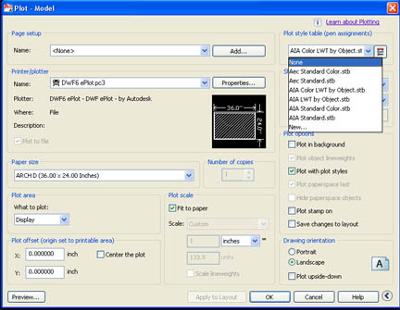The CONVERTPSTYLES Command in AutoCAD
by Jeff Weber
(Vincennes, Indiana, USA)
What does the CONVERTPSTYLES Command in AutoCAD do? In our office we use a “Color Dependent” plot style when plotting. “Color dependent” is just what it sounds like; the color of an object determines how it is plotted.
This allows us to control how the drawing will plot by assigning each object a color.
Once in a while I will start a new drawing from scratch by selecting “New” from the “file” pull down.
When I do this AutoCAD, by default, creates a drawing that uses a “Named” plot style.
(FYI Named plot styles have an .stb extension while Color Dependent styles have a .ctb file extension)
Starting from scratch does not seem to be a problem until you complete your drawing and proceed to plot it, only to find out that your plot style in no where to be found.
No need to worry.
If you enter CONVERTPSTYLES on the command line and hit enter, AutoCAD will convert your drawing from a "Named plot style" to a "Color dependent plot style" drawing.
Also at this point AutoCAD will give you a warning indicating the following:
This command converts a Named plot style drawing to use Color Dependent plot styles.
All plot style names will be removed from objects. Named plot style tables will be detached from the drawing.
Basically AutoCAD is saying “Are you sure you want to do this?”
Just click on OK.
Now select plot from the FILE pull-down menu.
At this point you should be able to see your "Color Dependent plot style" in your PLOT dialogue box and plot as you normally would.
Also be aware, as the warning said, all the "Named plot styles" have been removed and all that you will see at this point are "Color Dependent styles".
This is a command that I had to look up several times.
It is not one that is listed in a textbook that I could find.
It is however one that I have found very useful.
Comments for The CONVERTPSTYLES Command in AutoCAD
|
||
|
||
|
||
|
Click here to add your own comments Join in and write your own page! It's easy to do. How? Simply click here to return to AutoCAD Tips. |
Sign up for our FREE CAD Tips and Tricks Newsletter:
"The CAD Times"
Join "The CAD Times" Newsletter Along With 5,000 Subscribers
Recent Articles
-
What is AutoCAD Used For?
Jan 27, 23 07:50 PM
If you ever wondered what is AutoCAD used for, read on... -
Viewport turns black
Oct 29, 21 09:34 AM
I was giving a dog file to work on, and when I try to insert a north arrow into layout viewport, the viewport turn black when I move my cursor into the -
Converting .pdf's to .dwgs
Oct 29, 21 09:31 AM
I get a LOT of plans from clients where they used some cad program that will only create .pdf files or they found a plan on a site and it came to them