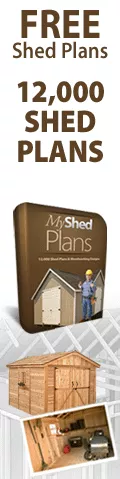Automatic Text Numbering in AutoCAD
by Jeff Weber
(Vincennes, Indiana, USA)
We have all been nearly finished with a floor plan only to find out that we have missed a door number or a room number.
Automatic Text Numbering is an EXPRESS tool that I found and has saved me a lot of time.
As indicated this command is found on the Express pull down menu.
After you have initiated the command the first thing you will need to do is select the number you want to change IN THE ORDER YOU WANT THEM NUMBERED. (I will use room numbers for this example.)
After you have selected all your text then hit enter.
Next you will have to select the order you ACAD to number them.
I always hit enter here as I have already picked them in the correct order.
Then you need to tell ACAD what number to start with and what increment to increase by.
For this example I changed 100's to 900's and increased by an increment if 1.
You could start anywhere and count by any increment.
Hit enter here and the tell it how you want the number displayed.
Typically I use OVERWRITE here but I have used the other option too.
Hit enter and your text is renumbered.
This is another command that has several options and variables that are fun to explore and see what it can do.
Comments for Automatic Text Numbering in AutoCAD
|
||
|
||
|
||
|
Click here to add your own comments Join in and write your own page! It's easy to do. How? Simply click here to return to AutoCAD Tips. |
Sign up for our FREE CAD Tips and Tricks Newsletter:
"The CAD Times"
Join "The CAD Times" Newsletter Along With 5,000 Subscribers
Recent Articles
-
What is AutoCAD Used For?
Jan 27, 23 07:50 PM
If you ever wondered what is AutoCAD used for, read on... -
Viewport turns black
Oct 29, 21 09:34 AM
I was giving a dog file to work on, and when I try to insert a north arrow into layout viewport, the viewport turn black when I move my cursor into the -
Converting .pdf's to .dwgs
Oct 29, 21 09:31 AM
I get a LOT of plans from clients where they used some cad program that will only create .pdf files or they found a plan on a site and it came to them