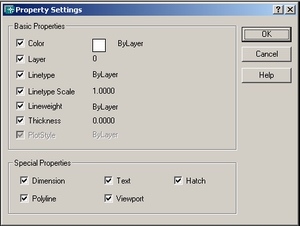| Back to Back Issues Page |
 |
|
Converting Text and Matching Properties August 05, 2005 |
The CAD Times An AutoCAD Newsletter for CAD Users The CAD Times brings you the latest AutoCAD tips, tricks and articles that can help you become a more efficient CAD user. If you like this ezine, please do a friend and me a big favor and "pay it
forward." If a friend did forward this to you and if you like what you read,
please subscribe by visiting...The CAD Times – Subscribe
Do you have some helpful AutoCAD tips you would like to share with your fellow CAD users? Feel free to suggest your own AutoCAD Tips here. This month's tips and tricks... AutoCAD Express Tools
With the release of AutoCAD 2006, Autodesk has made it a little easier for some of us lost souls and now prompts for the set up of the Express Tools during the installation process. Tip! Don’t forget to type EXPRESSMENU at the command prompt if you can’t see the Express Tools after you start AutoCAD. A Favorite Express
Tool
The MATCHPROP Command
(Property Painter) All the property settings are checked on by default
Simply uncheck the properties that you do not want to have copied from your source object.
Thinking of trying out AutoCAD?
Until next month :)
Visit our homepage at www.icadtec.com
We hope you found this months newsletter helpful! You can read "The CAD Times" back issues here. Share YOUR AutoCAD Tips and Tricks Drop us a line anytime to submit your feedback! For information on Advertising in this Newsletter, contact us here. Copyright © 1995 - 2017 by iCadTec.com icadtec.com Home : Contact us here
Autodesk and AutoCAD are either registered trademarks or trademarks of Autodesk, Inc., in the USA and/or other countries. All other brand names, product names, or trademarks belong to their respective holders. |
| Back to Back Issues Page |